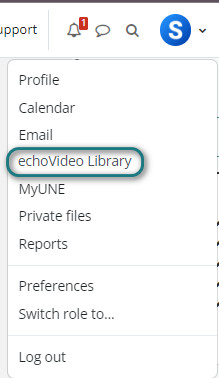echoVideo for Students: How to Submit a video assignment
1. Introduction
Some assessment tasks require you to submit a video for the assessment. This could be a video you create with a camera, on your phone or it could be a recording on your computer created as a screen recording. To facilitate this UNE provides all students with access to Echovideo Library includes a space where you can upload your videos and a desktop recording tool, to allow you to create screen recordings.This guide provides information and how-to instructions about using these tools to complete your video assessment.
What is echoVideo Library?
Your echoVideo Library is a space where you can upload and manage your video content. When it has uploaded and processed you can check your video is correct before you complete your submission. The editor that displays in many places in myLearn including video assignment submission pages allows you to select a video from your echoVideo library and display it directly there. This is what you will do for your submission. Then your video will then display there and can be viewed in the assignment page in a similar way to a Youtube video.
echoVideo Library
Click your name in the top right on any screen in myLearn and from the drop down menu, Select Echo360 library (Note: we are currently transitioning to echoVideo library... so watch this space!)