Echo360 Mobile Apps
Completion requirements
Echo360 has developed mobile and tablet applications that allow students to view classes, including both videos and presentations. Apps are available for Android, iOS and Windows 10 PC and Mobile. While the interfaces between the apps differs slightly, the functionality and basic navigation as described below are the same.
See Quick Guide to the Mobile Apps for more.
To access your lecture resources through the app, you must first access EchoVideo through the External Tools Recordings link in each of your myLearn teaching sites. This sets up your login and links your unit(s) for you. You can then log in to the app using your UNE username and password.
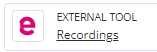
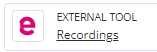
Using the Mobile App
While the Echo360 Mobile app provide both video and presentation viewing capabilities, and allow students to interact with the in-class activity slides, there are some limitations. The mobile app is not designed to replace the full capabilities of Echo360 as provided through a browser.
These limitations include:
- Notes and bookmarking are not available through the app.
- Student Analytics are not captured for media views through the apps. If your coordinator uses media views for engagement assessment, be sure to also view class media using a browser. And yes, the browser on your mobile device counts.
- You cannot switch institutions once you are logged in. If you need to connect to a different institution, log out and log back in.
The Echo360 mobile app provide allows you to:
- View units by teaching period.
- View lectures for each unit.
- View video media published for a lecture. See 'Viewing content through the Echo360 App' on the Echo Online Help site for more information.
- Once the video is playing in the app, you can turn off your mobile device display and continue listening to the audio feed of the video.
- View and interact with presentation media published to a class, including answering activity questions.
- Post discussion points or questions and responses.
- Mark a slide or video location as confusing (click the confusion flag at the top of the viewer).
- Download video media for offline viewing.
Last modified: Monday, 18 March 2024, 3:01 PM