The IWB
Getting Started with IWBs
In NSW many schools will be using SmartBoard Interactive Whiteboards (IWBs) and alternatively, Panaboards. But you will come across others too including eInstruction.
They are all pretty similar and will take a week or so to master!
The Basic and Advanced IWB Skills Checklists (below) provide a continuum of IWB skills. To access free video tutorials click here, here and here.
How to become familiar with interactive content
Access SmartExchange to find IWB content created by teachers, publishers and SMART. To open these files you need to have access to Notebook software. You have two options:
i) if you are teaching in a school you are likely to have access to the full version of Notebook to install on your computer, or
ii) you can access the browser-based version of SMART Notebook software called SMART Notebook Express – a free, lightweight version of the full notebook software. Watch the following video for a brief overview.
The SMART Notebook Express web application can be accessed here. Anyone, anywhere can open, edit and share previously created Notebook content and lessons. Using SMART Notebook Express, you can download and 'Save As' Notebook activities. Once downloaded you can substitute and alter activity content, layout and many interactive components. Note: Any Notebook activities downloaded to your computer can only be re-opened using the SMART Notebook Web application. To start you off, here are some SMART Notebook activities sourced from SmartExchange:
Pop Art - What inspires an artist
Shakespeare’s Dramatic Speeches
Alternatively, to become more familiar with interactive content, you can search the Internet for Interactives (eg. flash interactives – click here for an example)
The following video outlines how to make the IWB more accessible to your students
Building a continuum of IWB skills
Once you have worked your way through the Basic IWB Skills Checklist, then progress onto the Advanced IWB Skills Checklist.
Basic IWB skills checklist
|
|
I can: |
|
|
Connect the SMART Board to the computer and turn on the projector. |
|
|
Orient the SMART Board. |
|
|
Locate and open Notebook software. |
|
|
Identify the Notebook components - slide sorter, gallery, properties, and response tabs. |
|
|
Locate and use tray pens to add and remove content on the SMART Board. |
|
|
Insert and delete slides in Notebook. |
|
|
Reorganize and navigate between slides. |
|
|
Use features from toolbar display:
|
|
|
Use toolbar pen tools:
|
|
|
Use toolbar object tools:
|
|
|
Customize the toolbar. |
|
|
Re-size and rotate objects. |
|
|
Use spell-check. |
|
|
Use on screen keyboard. |
|
|
Locate and search Gallery. |
|
|
Insert object from Gallery. |
|
|
Export Notebook slides as a PDF. |
Advanced IWB Skills Checklist
|
|
I can |
|
|
Use the Ink layer to mark-up and capture content from applications other than Notebook. |
|
|
Change information written by hand on SMART Board to be displayed in text. |
|
|
Use the SMART Recorder to capture a screencast in Notebook or on the SMART Board. |
|
|
Using the Capture tool, capture an image, a document page or selection, or a web-page. |
|
|
Import video or media file into Notebook slide. |
|
|
Access and navigate the drop-down menu of an object. |
|
|
Activate and deactivate Infinite Cloner on an object. |
|
|
Use Infinite Cloner to make copies of an object. |
|
|
Lock the position of an object in a Notebook slide. |
|
|
Use the Ordering feature to layer a series of objects in the correct sequence. |
|
|
Use the Group feature to group a series of objects into one object. |
|
|
Use the Group feature to un-group a series of objects from one object. |
|
|
Link an object to another Notebook page. |
|
|
Link an object to a web-page or web resource. |
|
|
Search the Gallery using keywords and categories. |
|
|
Add content to the My Content section in the Gallery. |
|
|
Locate templates in the Lesson Activity Toolkit in the Gallery. |
|
|
Edit and adapt interactive templates from the Lesson Activity Toolkit in the Gallery. |
|
|
Use SMART Exchange to locate relative Notebook files that can be used or adapted to fit into curriculum and instruction. |
|
|
Convert PowerPoint, Word, or other document into a PDF. |
|
|
Import a PDF into Notebook. |
Rubrics adapted from Technology Integration Centre (2011)
Moving Beyond the Basics
56 interesting ways to use your IWB - here
The Virtual School UK - here
Stages of IWB Skills Development Beauchamp (2009)
- Foundation
- Emergent
- Innovative
- Transformative
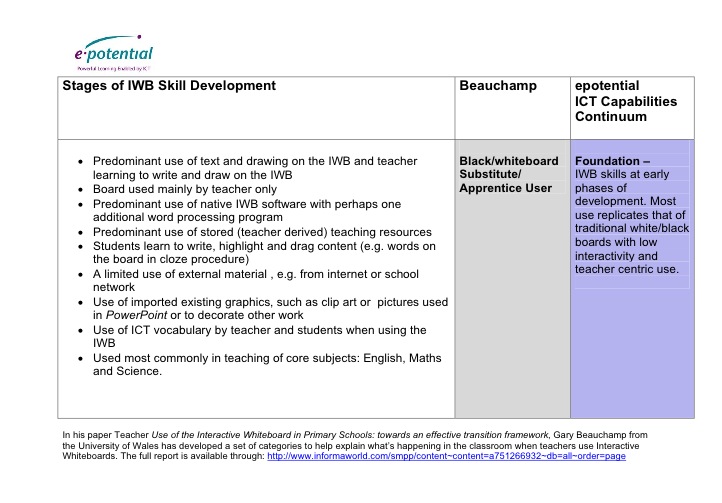



References
Beauchamp, G. (2009). Use of the Interactive whiteboard in primary schools: towards an effective transition framework. Retrieved from http://www.tandfonline.com/doi/abs/10.1080/14759390400200186
Department of Education and Early Childhood Development (2012). ePotential. Retrieved from http://epotential.education.vic.gov.au/showcase/resource.php?res_id=530
Technology Integration Centre (2011). Interactive whiteboard basic and advances skills rubrics. Retrieved from https://sites.google.com/site/lshtechacademy/certificates/interactive-whiteboards/interactive-whiteboard-resources