echoVideo for Students: How to Submit a video assignment
Completion requirements
NOTE: be advised that the EchoVideo (formerly known as Echo360) user guides have recently been updated.
If you require assistance regarding EchoVideo and it is not captured in these available guides, please contact your Unit Coordinator.
If you require assistance regarding EchoVideo and it is not captured in these available guides, please contact your Unit Coordinator.
8. Sharing for collaboration
If your assessment may require you to collaborate with peers. If that is the case, please follow these instructions.
To share media from your echoVideo Library
- If necessary, click Library from the top navigation bar.
- Use the Filters and / or Search box to find the item you want to share (you can only share media you own).
- Hover over the media tile and click the Menu button.
- Select Share from the media options menu, as shown in the below figure.
The Share settings will appears with the Individuals tab active by default. This can have anywhere from one to four tabs, depending on how and where you can share the media.
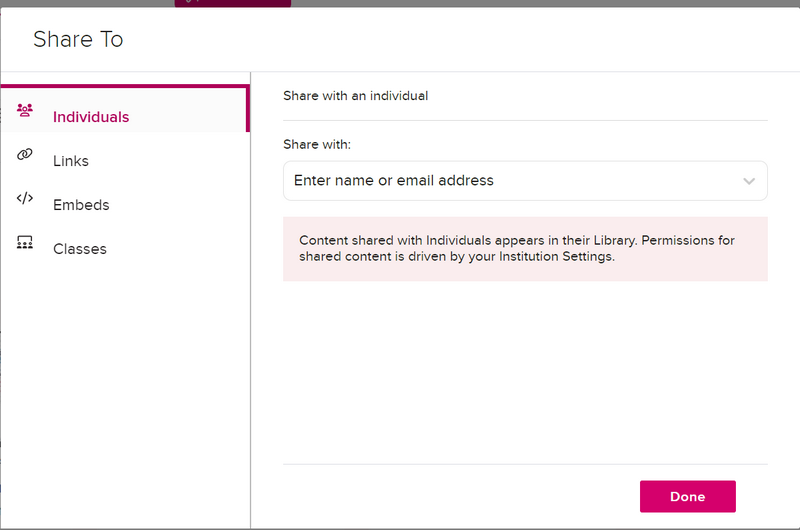
- Use the Share with drop-down list at the bottom of the modal to select a user to share the media with.
- Type directly into the textbox to filter the list based on the text provided. Continue typing or backspace as needed to find the user you want.
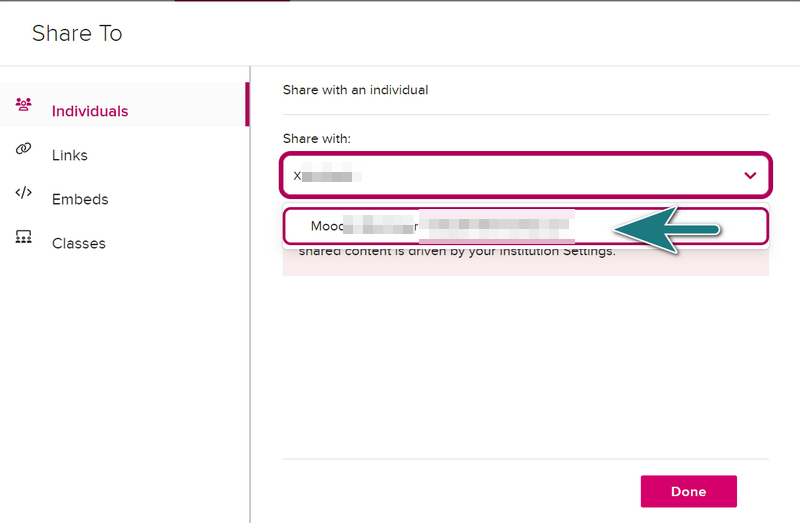
NOTE: The Search matches the FIRST portion of the text entered, though it can be the first part of the user's First name, Last name, or Email address.
- Select the matching user you want to share this media with. Once selected, the user appears in the Individual shares list, as shown in the below figure.
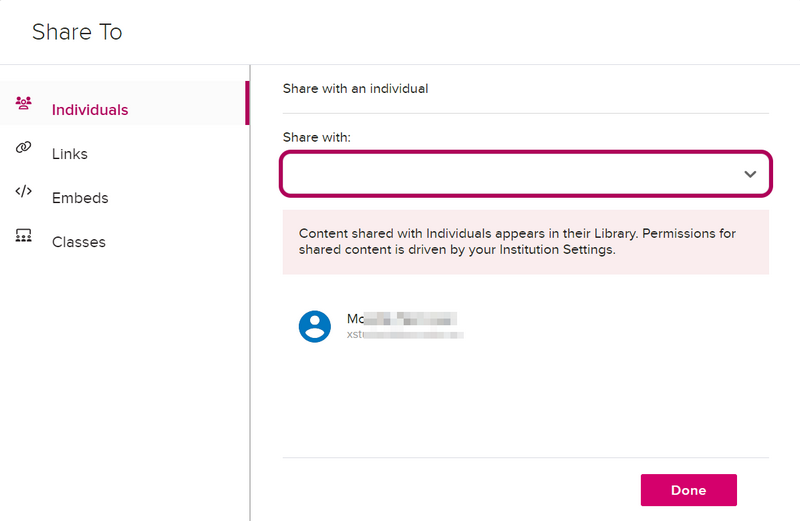
Repeat the above steps to share the item with additional users. Then click Done when finished.